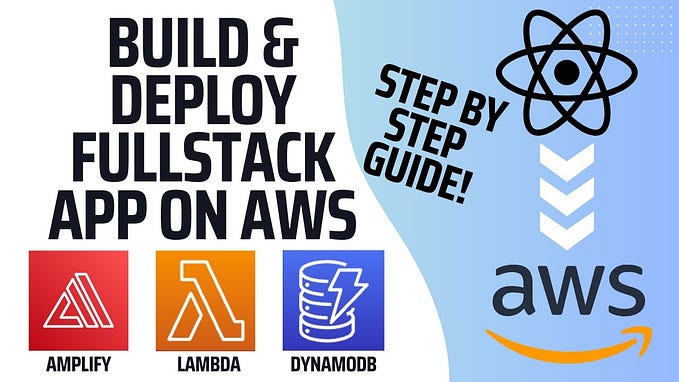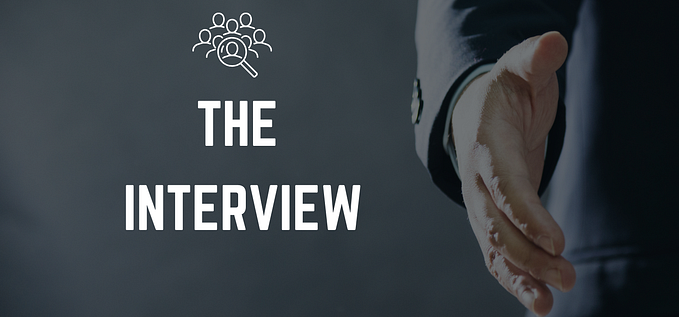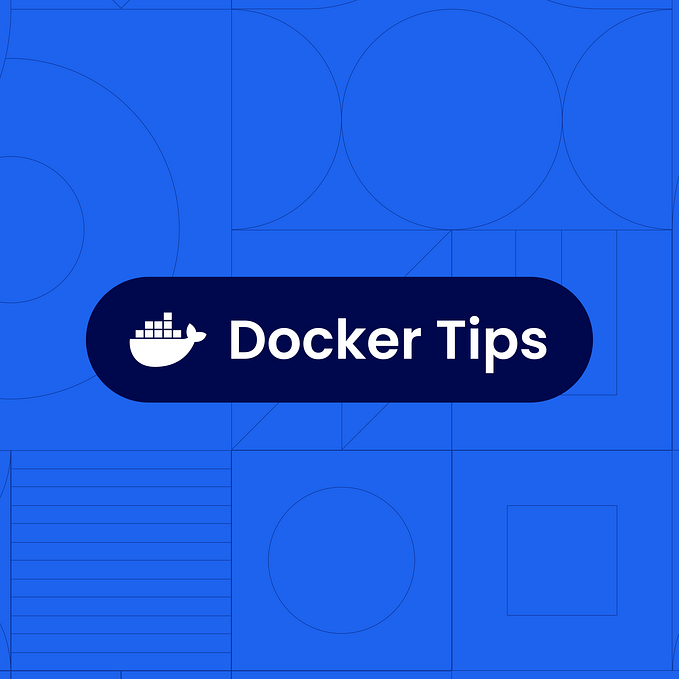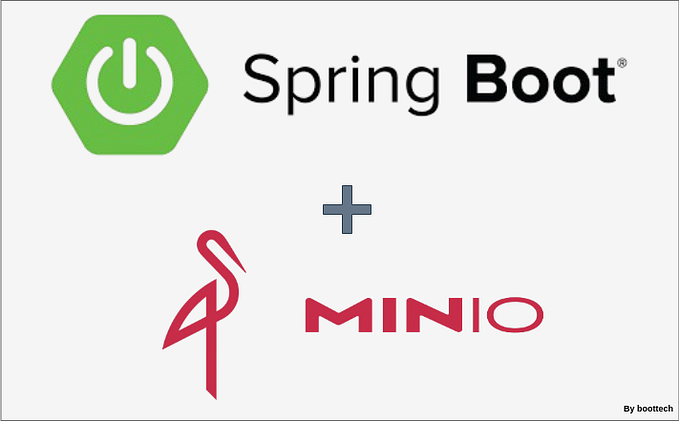AWS AppConfig — Create, Configure & Deploy
Introduction
Hello AWeSome techies ! Most of us would be familiarized with application configuration by one or the other way & that too with different set of profile depending on the environment or the technical boundaries. A configuration is a collection of settings that influence the behavior of our applications.
Today, we will learn how to configure AWS AppConfig from AWS management console.
- Login to the AWS Management console & navigate to AppConfig Service.

2. Click on “Create application” button. Enter the application details & click again on “Create application” button.

3. Navigate to the “Configuration Profile and Feature Flags” tab under application created in previous step & click on create.

4. Choose appropriate configuration profile type. Here, we will choose “Freeform Configuraion” & click on “Select”.

5. Enter “Build Freeform configuration profile” details & choose “AWS AppConfig hosted configuration”.

6. Next, choose “JSON” & enter configs in the given text area in json format.

7. Navigate to the “Environments” tab & click on “Create environment”

8. Enter appropriate name of the environment. For Ex: Dev, SIT, UAT/Test, Prod & likewise.

9. Once environment is created, then we are all set to start the deployment to make our configuration available.

10. For Configuration, choose a configuration from the list.
11. Depending on the source of your configuration, use the Document version or Parameter version list to choose the version you want to deploy.
12. For Deployment strategy, choose a strategy from the list.
13. Choose Start deployment.
Please don’t forget to delete all this AWS resources without fail once you have completed this exercise.
Next Steps
You must be surprising, thinking that all this is fine but then how to access this config as a part of your application !
Don’t worry, you can refer to this article on how to access AWS AppConfig from Spring Boot microservices.
References
https://docs.aws.amazon.com/appconfig/latest/userguide/what-is-appconfig.html